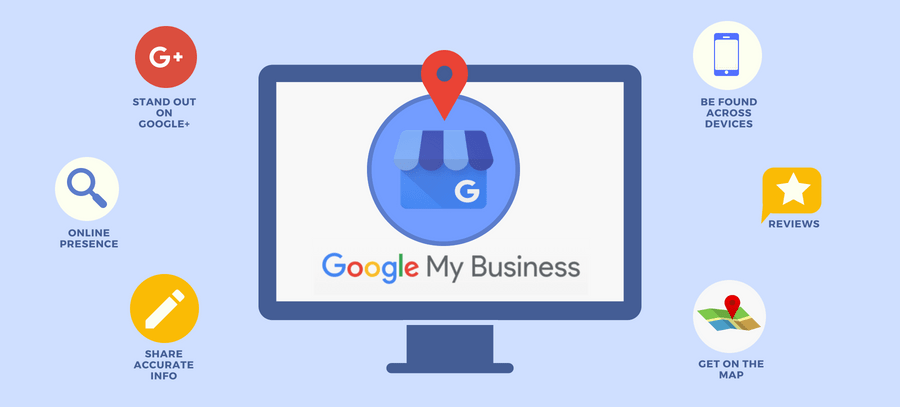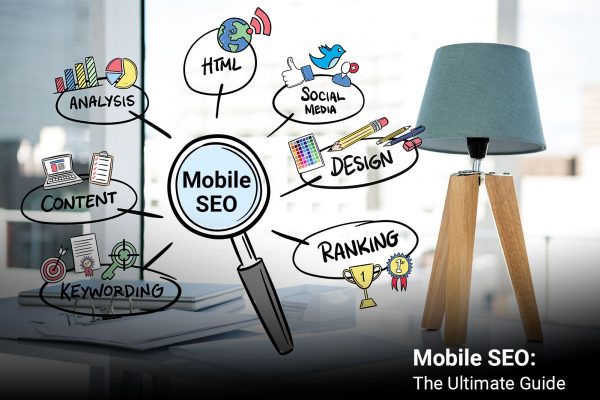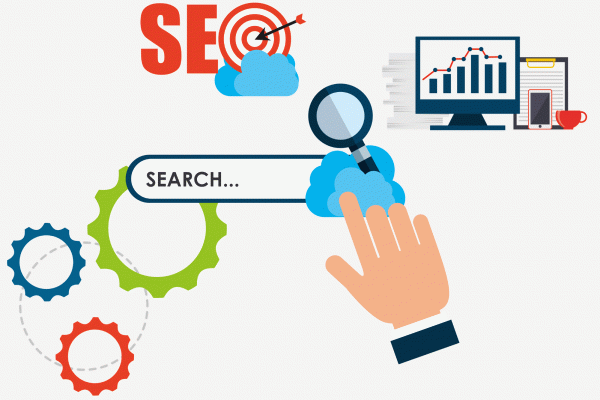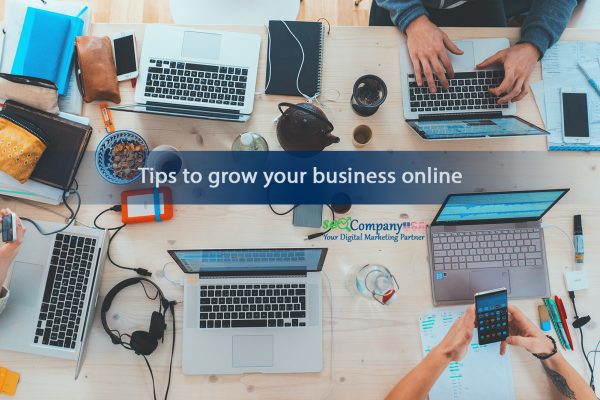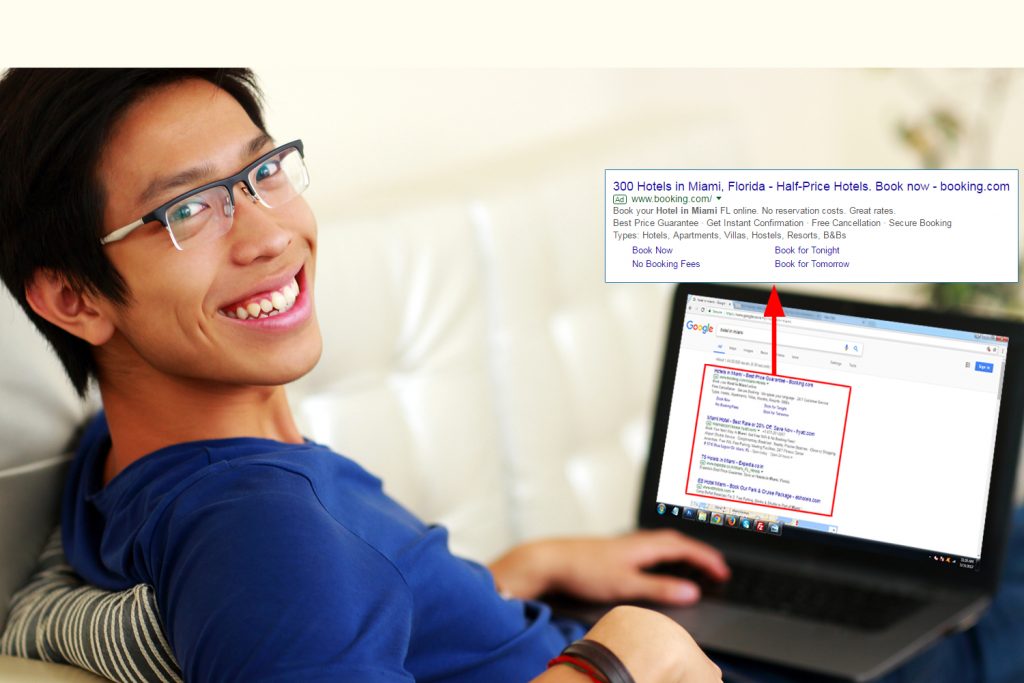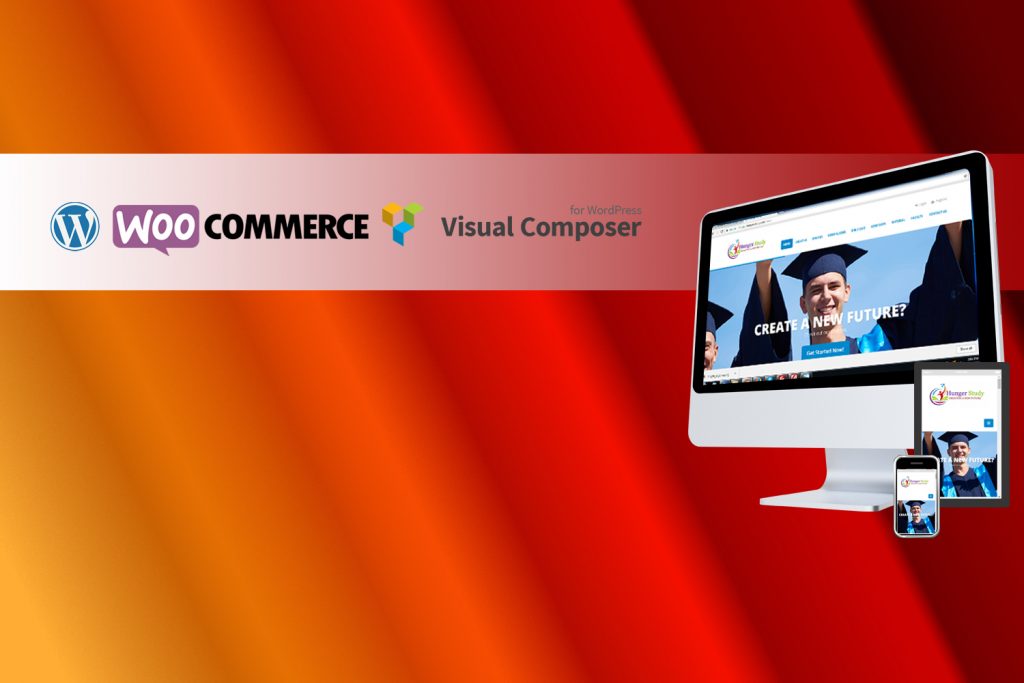Table of Contents
This Google My Business (GMB) guide elaborates its hidden potential for the growth of local businesses. Read on to know how GMB can be a game changer for you in 2023.
Getting higher visibility on Google search as a local business has never been more important for sustained growth and success. A recent research report concludes that about half of all Google searches look for local information and about 80% consumers use search engines to get local information. Thus getting found your business there becomes essential for taking on your competitors.
It becomes possible only by employing a solid local SEO strategy that not just enhances your organic search results but a great visibility on Google My Business (GMB).
What is Google My Business?
Google My Business is the platform specifically built for empowering Google’s business listings that facilitates a business appear in various search results including the knowledge panel, the local pack, and maps based on the data inputted by the business owner.
Google Knowledge Panel
Google’s knowledge panel is the block that appears on the right side of the desktop screen or near the top of the mobile device in the search results. It displays primary information of a business like physical address, phone number, link to direction, website, and many more.
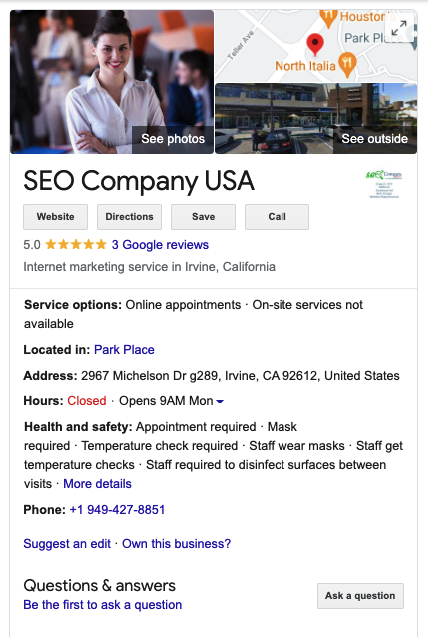
Google Local Pack
Google’s Local Pack is a section of search results that display the local business related to your query. The search engine shows three local businesses for a local intent query.
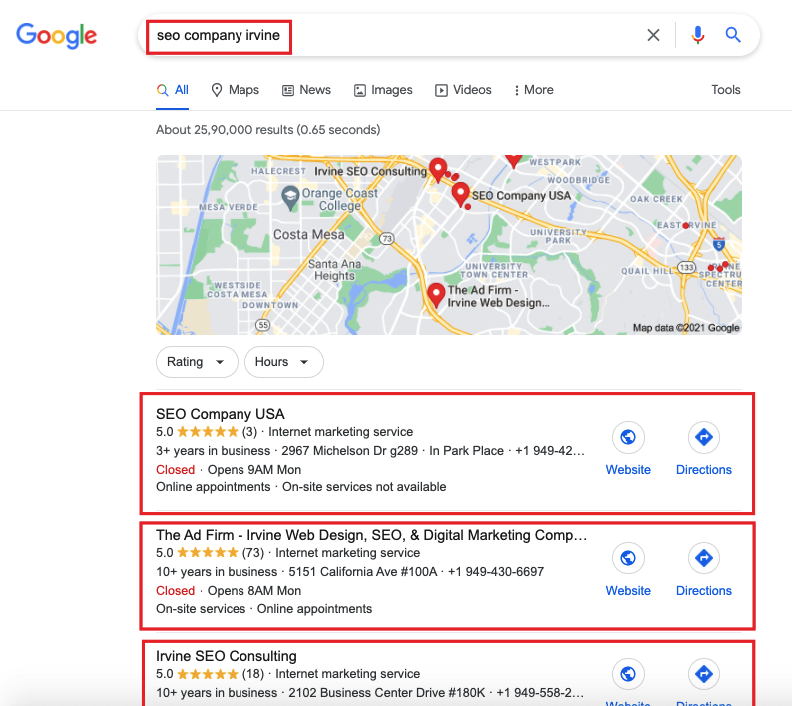
Google Maps
Google Maps regardless of app and desktop and mobile web versions is envisioned to help users looking for directions and locations of a business.
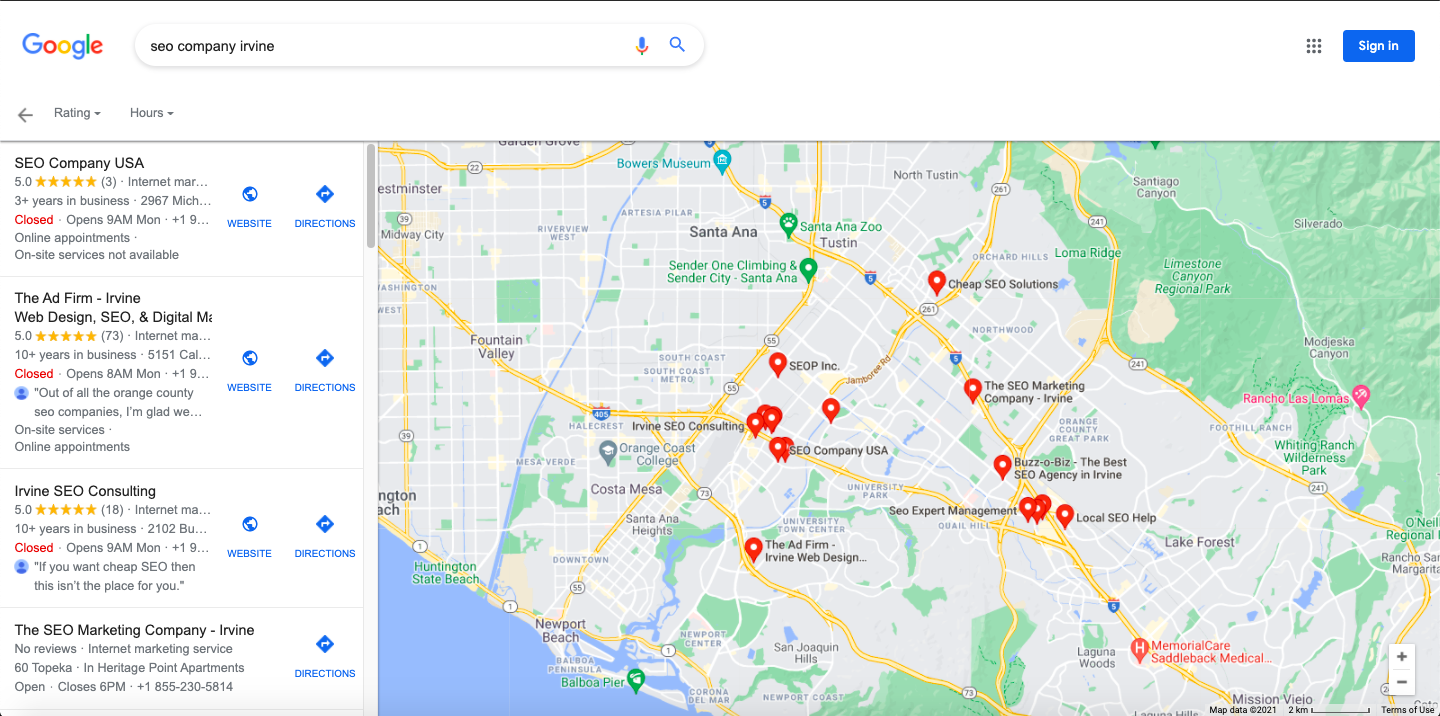
3 Ways Google My Business benefits consumers
Up-to-date and precise GMB listings help consumers in a multitude of ways. Let’s discuss.
- Making it easier for searchers to get details of any business
Having a properly organized Google My Business profile makes it far easier for consumers to locate business information such as address, phone number, products/services, photos, ratings and feedback, etc.
With all this information easily found on a GMB listing of a business, consumers can get on with the important stuff, like working out whether the business is really fit for their requirements. - Hassle-free local business comparison in one place
Searchers find it difficult to visit and check multiple websites one by one. With GMB, it becomes easy to compare and contrast their offerings by flicking between the listings on Google maps.
It makes the searcher’s job far easier, and enables them to take a decision much more quickly. Thus a listing with enough information on its business can win a customer more easily. - Bookings and appointments made possible
With GMB’s Book an Appointment feature, consumers can make a book as per their convenience, which saves time of both searchers and the business itself. Simplifying the customer journey is only going to lead to happier customers, which in turn should mean happier businesses.
Is Google My Business Free?
Google My Business is completely free to use and it won’t even cost business a penny for setup. However, there is an option of Promote Business by spending a sum. GMB is accessible to any type of business; you can get started straight away.
In comparison to many tools, which have multiple tiers of subscription, this tool enables you to access exactly the same features as your competitors have.
How to Set Up Your Google My Business Page
Setting up your business on Google My Business is quite a simple job and it is reckoned as the first step to enhancing your business’s online visibility within your service area.
Below is a step-by-step guide on how to set up your GMB page.
Step 1: Visit GMB Create Page
Visit GMB create page and search for your business name. This will help you quickly know whether you have already set up a GMB page earlier if you are doubtful about it.
Assuming you don’t find a listing for your business, you can click onto the pop-up, which should now have appeared or use the ‘add your business to Google’ link.
Step 2: Fill Out Your Business Name
In this section you need to put your business name. Keep in mind to use your business’s real-world name and stuffing in keywords within the name might get your listing suspended.
Step 3: Choose the Business Category That Best Fits
Now you need to choose the main category that best represents your business from the number of options shown there. In case, you feel that there is more than one that could be used interchangeably; you can add more later on.
Step 4: Choose Whether or Not to Add a Location
Here you have to decide whether your business needs a physical location to which public make a visit.
Step 5: Add Your Address
If you choose the Yes option above, you now have to fill out your address. To give greater accessibility to customers, you should enter the address in details.
Step 6: Setup Location in Map
You need to position the map marker at the appropriate place by simply drag and drop.
Step 7: Choose Whether or Not You Offer Home Deliveries
If your business provides home delivery or office delivery, then choose Yes otherwise No.
Step 8: Add Your Contact Details
Here you have to enter your phone number with website URL if any. You can even choose not to link to a website and set up a free Google site based on your listing.
Step 9: Opt-in to Get Updates and Recommendations
You just need to choose whether or not you want to opt-in to updates and recommendations from Google on your GMB page. It is better to opt-in; however, you can ignore.
Step 10: Verify Your Listing
Finally, your business needs to be verified by Google before being live. The postcard containing a verification code may take up to 12 days to arrive.
In some cases, the postcard may take over 12 days to arrive and also in some areas, businesses find it difficult to receive in months too. But upon entering the code, your GMB listing becomes liv; then you can add photos and Logo of your business. Your customers also now become able to give their feedback and you can respond to them.
How to Claim a Google My Business Page
In certain instances, you will find that you already have a GMB page set up that cannot be claimed by the method outlined above, and that is because there is already a verified GMB page in place. Usually, this means you have either set up or verified in the past, or someone else did.
When you need to claim a verified GMB page from someone else, you have to follow the steps given below.
Step 1: Visit GMB Create Page Link
When you are entering your business name, you will find the same name with your address already there. Here you cannot do anything.
Step 2: Request Access to the Page
You will see a message to inform you that the listing has already been verified, as well as a hint to the email address which was used to do this. It is useful if this email id is one of your old accounts. If you are unable to track, you can opt for Request Access option.
Step 3: Share Your Details
Then you have to share your details such as name, phone number and address to Google in the given field.
Step 4: Wait for Google’s Turn
Upon your request, Google takes around 7-14 days to send you a fresh post card with verification code. This would let you make the owner of the GMB Listing.
How To Optimize Your Google My Business Listing
Once you have set up and completed as much of your GMB listing as possible, you can go further to optimize and enhance it. There are so many great guides available to help you improve your local SEO, many of which include great insights into how to optimize your GMB listing.
Follow the below steps to optimize your GMB Listing.
Step 1: Visit Your GMB Dashboard
Simply log in to Google My Business Page Listing with your email id and password. Then you will be landed at GMB dashboard where you can find the name of your business page on the top left of your desktop screen. It’s by default your Home section.
Step 2: Create Post
Below the Home tab in the Left side of GMB page, you will get Post option. Clicking on it, you will find a page where you can post one of your offers or update something or can add a product.
It is very important to rank your business list on local search. Be sure, you include some business keywords in the post.
Step 3: Update Your Info Tab
Below the Post tab, you would find the Info tab. In the Info section, you can edit or add anything to your listing you want ranging from your business name, address, service areas, opening and closing hours, phone number, website URL, products, services, photos, labels, etc.
It is the area where you can make some smart updates to optimize your Google My Business Listing. You need to write a good description of your page along with your products and services.
Step 4: Respond to Reviews and Messages
A reputable business always listens to its customers. So you need to respond promptly to the feedback and ratings awarded by your customers –whether it is good or bad. Sometimes, you can find spam here, you need to report it to Google as soon as possible. After reviewing it, Google may delete the negative feedback.
Drive Local SEO Success with Google My Business
Being a local business, you cannot ignore the benefits that Google My Business can bring to your local visibility. Make your basics right and utilize as many of the features as possible and you will already be one step ahead of the competition.
A well planned GMB listing can make your business journey very successful.
You can also follow our GOOGLE MY BUSINESS OPTIMIZATION CHECKLIST 2023.